Upgrade IGEL OS using IGEL Cloud Gateway (ICG) and S3

So, due to COVID you now have a bunch of IGEL OS machines sitting in peoples homes, with no real way to manage them remotely, specifically any way to upgrade the firmware. Enter the IGEL Cloud Gateway (ICG). This is a solution that allows you to manage your IGEL thin clients from the same Universal Management Suite (UMS) that you use today, with almost feature parity.
Why do I say almost feature parity? Well you cannot natively upgrade the IGEL OS Firmware using the IGEL Cloud Gateway. You need to configure some kind of storage solution for the updates, and provision them via a profile. In my case, I chose to use Amazon Simple Storage Solution (S3) as it is the easiest, and in our experience the fastest to download the largish (1.5-2.0GB) firmware updates to our thin clients.
Where do begin? I am going to assume that you already have a fully functioning UMS + ICG implementation in place, along with access to the AWS S3 console or CLI.
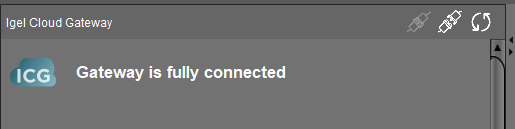
In UMS, if you browse to UMS Administrator - IGEL Cloud Gateway, you should see your ICG. Click on it, and if you see something similar to the picture above, you are good to go. Obviously you will need a thin client that is “registered” to the ICG/UMS configuration. That is out of scope for this article. If you want to learn more about that, let me know, and I can write something up.
So, onto updating the firmware on a remote thin client. The first thing you need to do is grab a copy of the firmware that you wish to deploy from here. In my case, I am looking for the latest and greatest IGEL OS, so I will be downloading 11.04.200
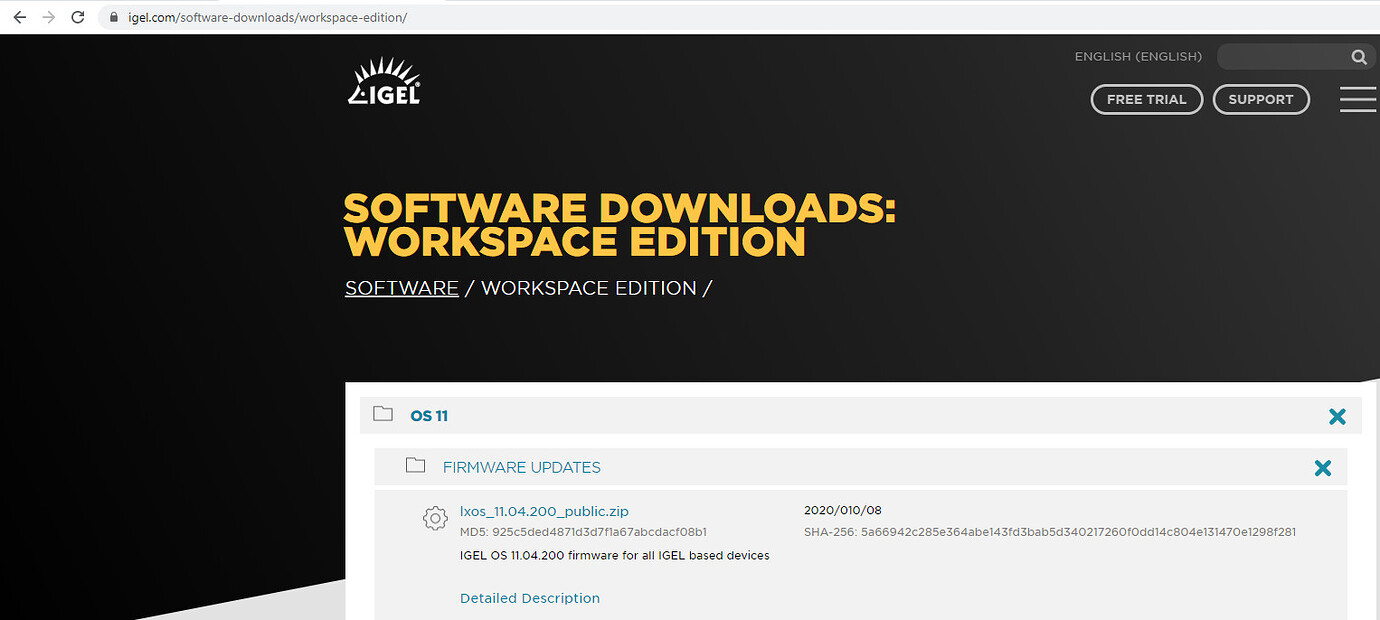
Once the zip file has been downloaded, go ahead an extract it using your favorite archiving tool (shameless plug for 7-zip here). Now we need to head over to the AWS console and create ourselves and S3 bucket for serving up the firmware files. Amazon has this well documented here, so I will not go through that process. Once the bucket has been created, I made a folder to correspond with the firmware version that I will be deploying. Once the version folder has been created, we need to upload all of the files that we extracted earlier into the recently created folder. The firmware files are quite large, so this will take a few minutes. You should now see something like this.

Comments ()