So you need to access the IGEL Universal Management Suite Administrator console, however you do not have console access to the server in which it is installed. Quite a conundrum indeed. How are we to make changes to settings, license ID, backups and data sources?
Let me build out the scenario here. Your company is taking a cloud first approach to the IT infrastructure, and as a result one of the first servers to be moved to the public cloud (in a private VPC) is the IGEL Universal Management Suite Server. To reduce cost, we chose to install the UMS on an Ubuntu Linux server without GUI. If you are familiar with AWS, the ‘console’ access to Linux servers is generally only available via SSH.

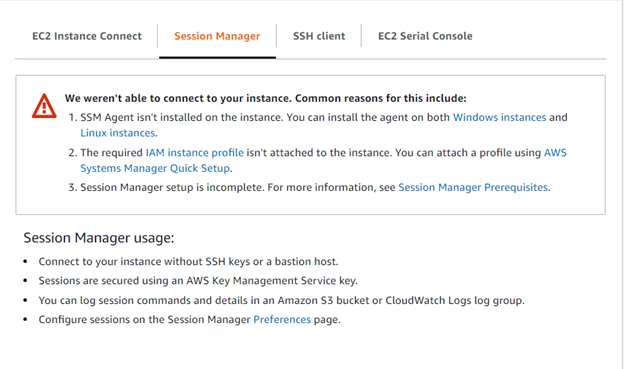
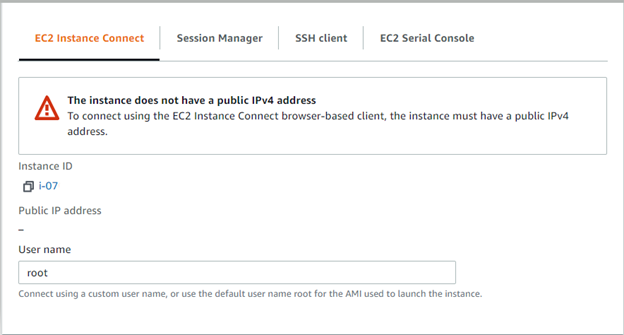
As you can tell from the screenshots above, the only method we have to access the server is via SSH. Out of the box, SSH really does not have any “fancy” GUI available, so let’s change that.
Enter Putty + Xming
In order to utilize rich graphical interface, we need to configure a couple of things.
Your UMS server needs to have X11 enabled. In order to do this, you SSH into your server as normal and check the status of the SSH session. The command to do this is as follows.
nano /etc/ssh/sshd_config
This opens up the SSH config file. We need to find the X11Forwarding parameter. In my case it is set to yes, so no other configuration needed on the server side of the house.
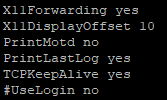
So, let’s fire up putty, and connect to the server. Once logged into the SSH session, we need to execute the RM.sh This can be done by running the following command.
sudo /opt/IGEL/RemoteManager/RMAdmin.sh
After executing the command, you will be prompted for your password. Enter the password, and in a perfect world, everything will work as expected and the console will launch. We are not so lucky.
Putty X11 proxy: unable to connect to forwarded X server: Network error: Connect ion refused
Error: Can’t open display: localhost:10.0
What that means is that putty cannot launch a rich GUI on the local system. This is where Xming comes in. If you are running a Windows machine, things are very simple. Download from Sourceforge, and complete the install.
Now we need to fire up putty, and enable x11
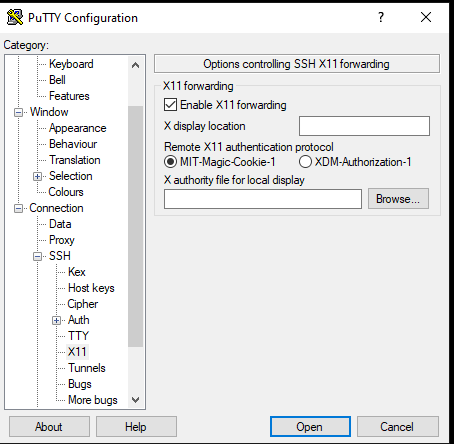
Now that we have Xming installed, and X11 configured on both the server, and on the client, let’s try to launch the UMS administrator console again.
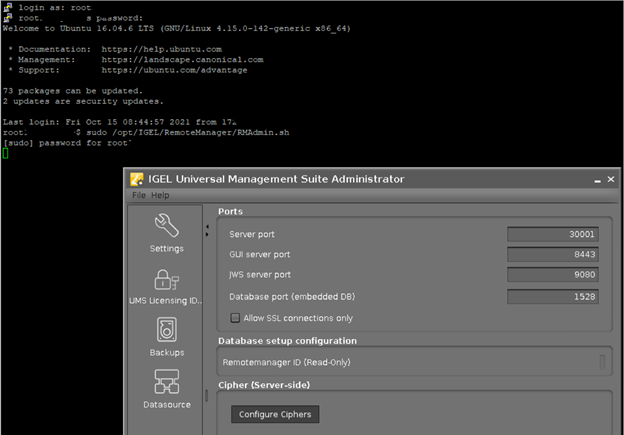
Success!
It’s worth mentioning that I leaned heavily on the following article from https://kb.iu.edu/d/bdnt