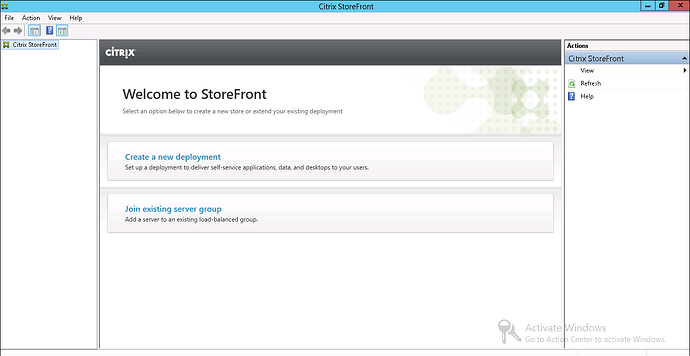Countless times I have had issues with Citrix Storefront and I needed to completely reset the server/application to factory defaults. In this article I will show you how.
Complete the following steps to reset a previously configured StoreFront installation:
- Open a PowerShell command prompt as an Administrator and type asnp Citrix*
This loads the Citrix PowerShell modules. - Ensure that the StoreFront Management console is closed.
- From the command prompt type . “C:\Program Files\Citrix\Receiver StoreFront\Scripts\ImportModules.ps1”
Note* : Ensure to include the leading period in the Powershell command.
4. After the modules are imported type Clear-DSConfiguration.
This will reset Storefront to its factory state.!
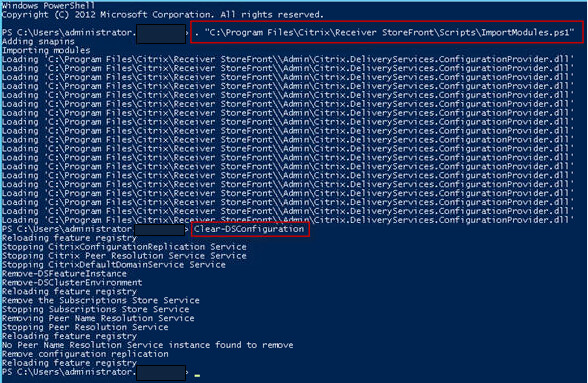
- When you have run the command and it has completed successfully, manually clear the following services on admin cmd if services are available: (Mainly the subscription store but better to clear them all)
sc stop CitrixConfigurationReplication
sc delete CitrixConfigurationReplication
sc stop CitrixCredentialWallet
sc delete CitrixCredentialWallet
sc stop CitrixDefaultDomainService
sc delete CitrixDefaultDomainService
sc stop CitrixSubscriptionsStore
sc delete CitrixSubscriptionsStore
sc stop “Citrix Peer Resolution Service”
sc delete “Citrix Peer Resolution Service”
sc stop CitrixServiceMonitor
sc delete CitrixServiceMonitor
- Once finished, open the StoreFront Management console and confirm that all settings are reset. The option to Create a new deployment or Join existing server group will now be available.