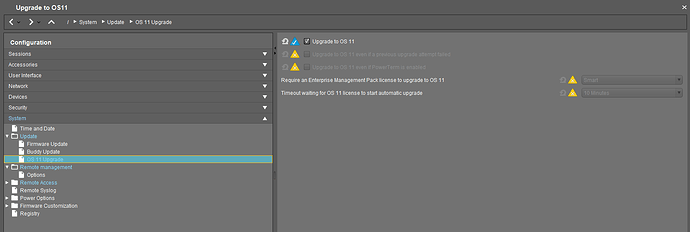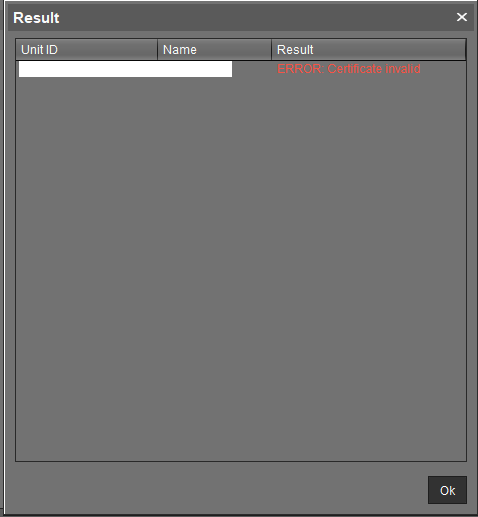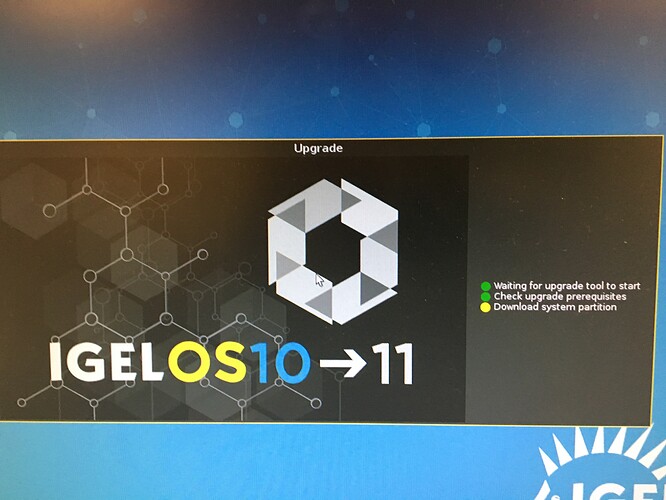The official IGEL documentation does a decent job of explaining how to update the OS an any given thin client, however what it does not explain is how to upgrade the version of the OS, when coming from a different version of Universal Management Suite (UMS).
In my case, we had hundreds of thin clients (UDC2 and UDC3) running a mix of IGEL OS5, and IGEL OS10. With the introduction of IGEL OS11, it was time to begin planning the project to move all of our thin clients to UMS6.
To update to IGEL OS11, across different version of UMS, the following items are needed
UMSv5
UMSv6
IGEL OS 10.05.800
IGEL OS11 (version does not matter here).
First, you need to ensure that all our your version 10 thin clients are running firmware version 10.05.800. You need to have this version of the firmware downloaded to your UMS (both UMS5 and UMS6) in order to create the needed profile, and configure the “based on (see screenshot below)” so that the option to upgrade to OS 11 is present. We also need to define the profile that we will use to actually upgrade the thin client from OS10 to OS11.
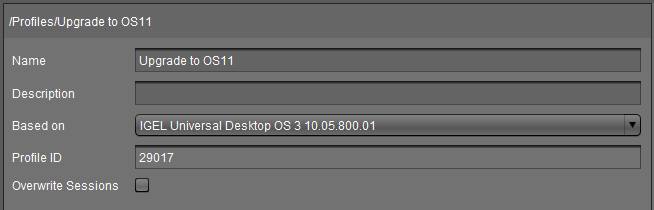
As you can see, the profile is pretty vanilla, with just the Upgrade to OS11 enabled, along with a couple of minor configurations set for remote access and remote management.
I needed to upgrade the firmware of all my OS10 devices to 10.05.800 as they were running an older version so I created a directory, with version 10.05.800 assigned in the UMS5 console. I then assigned all of the thin clients that are to be updated to that folder. From there, simply right click on the directory, and navigate to update and snapshot commands, then update. Go get some coffee, as this can take anywhere between five minutes, and 15 minutes depending on network conditions, and the speed of the endpoint. Obviously you need to do this during a maintenance window, or be ready to feel the wrath of your users come down on you, as the thin client reboots at least once.
Now that the thin clients are on the correct version of IGEL OS10, we need to get rid of the certificate that was installed as part of registering to UMS V5. If you try to register a thin client that had previously registered to UMS5 with UMS6, you will get a certificate invalid error.
The quickest, easiest way to do this is to factory reset the thin client device.

Right click on the directory that contains all of the thin clients you want to reset then go to Other Thin Client Commands, and choose factory reset. Be warned that doing this WILL remove them from UMS. This is a good thing, as we want to bring them into UMS6 anyway. The factory reset process took about five minutes or so.
This process will remove the device from UMS5, which is a good thing, however you need to make sure that you have a solid discovery process in place for when you want to add the now factory default thin clients into UMS6.
Once the factory reset process has completed, we need to bring the now “vanilla” thin clients into UMS6. I am lucky in that all my thin clients are on separate subnet so I can scan that subnet, and sort by the “Certificate Stored” column. Any clients that do not have a certificate stored, can be pulled into UMS6.
I think I have run into a bug with the OS deployment, as I was running into an issue, where the IGEL client would throw a 404 error when attempting to download the firmware to deploy. To get around the issue, the following steps needed be performed.
- Detach the current firmware from the TC directory.
- Reboot all of the thin clients in the cdirectory.
- Attach a DIFFERENT version of the firmware to the Directory.
- Reboot all thin clients.
- Redeploy the firmware, and let it do it’s thing!
I upgraded approx 75 thin clients in batches of 15, and each and every batch ran into the issue of not being able to find the firmware on the UMS, which is on the LAN - no Igel Cloud Gateway here.
Once the OS deployment is completed, move the thin clients to the appropriate directory within UMS6. This is different in every environment. Good luck!