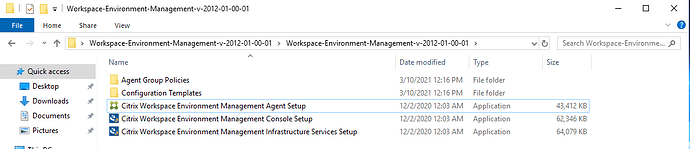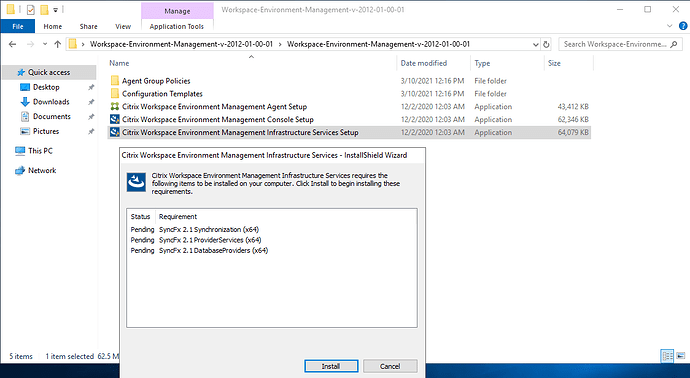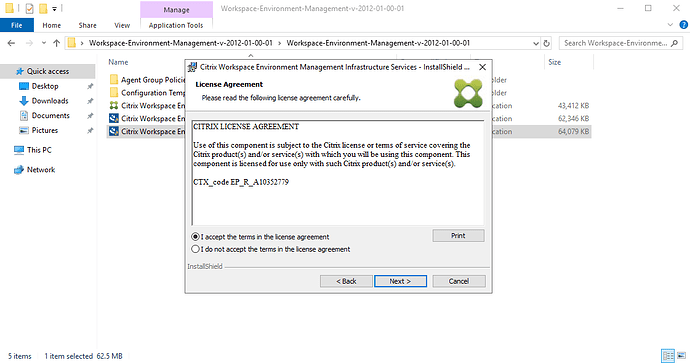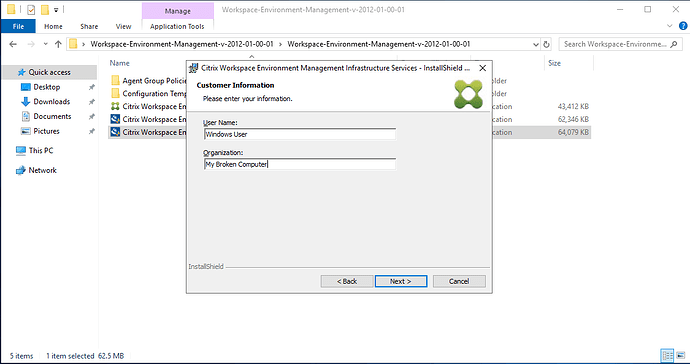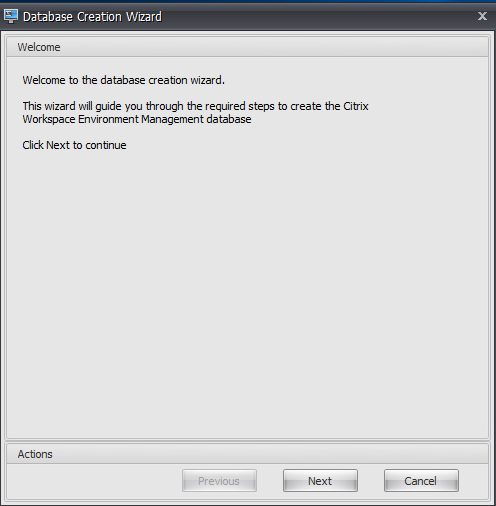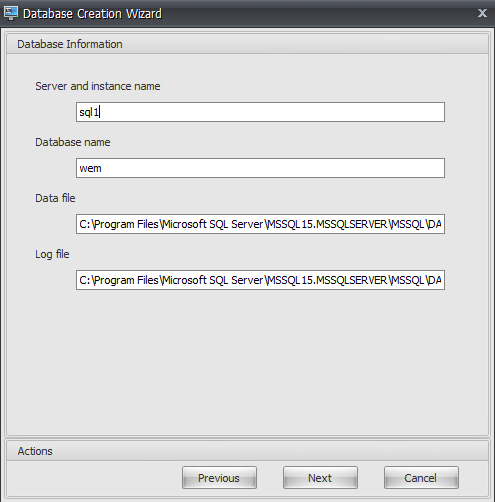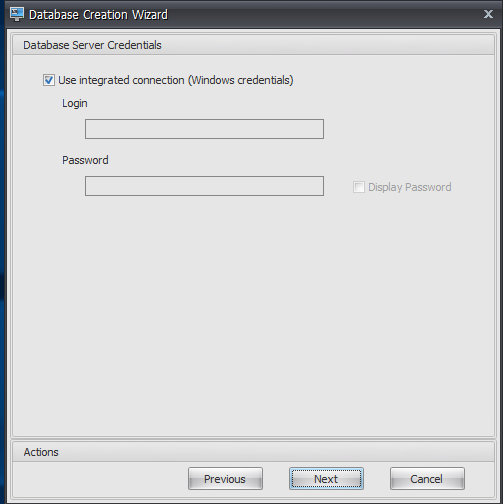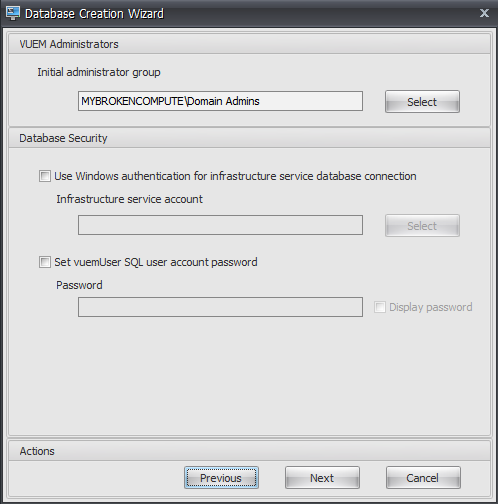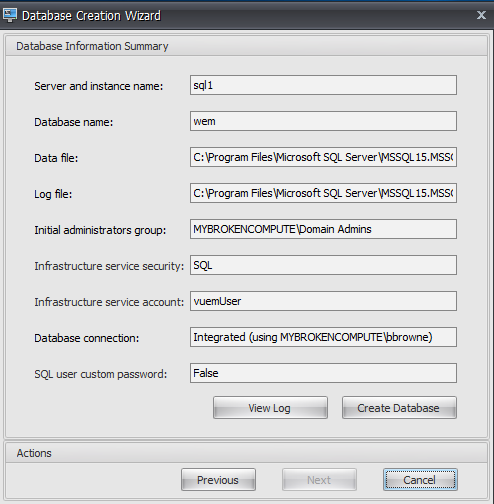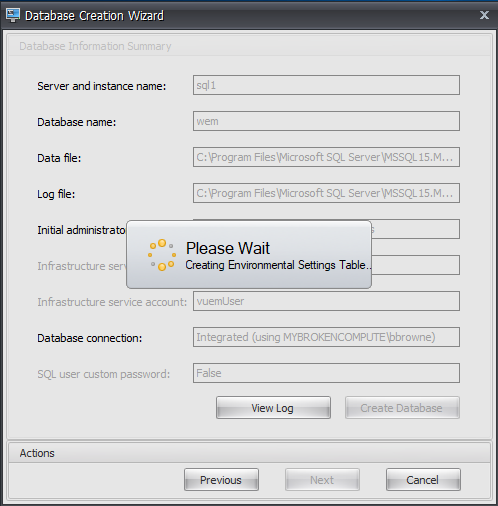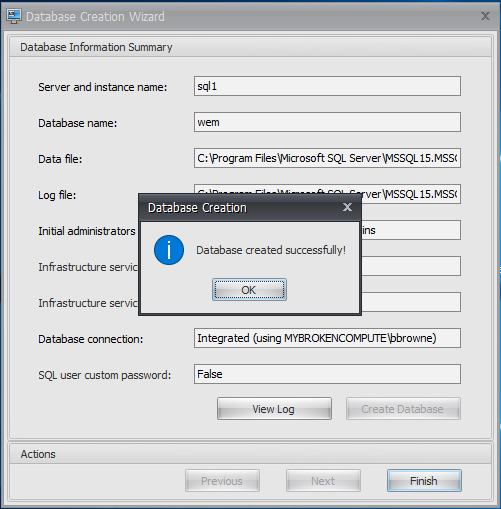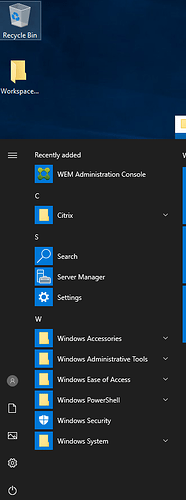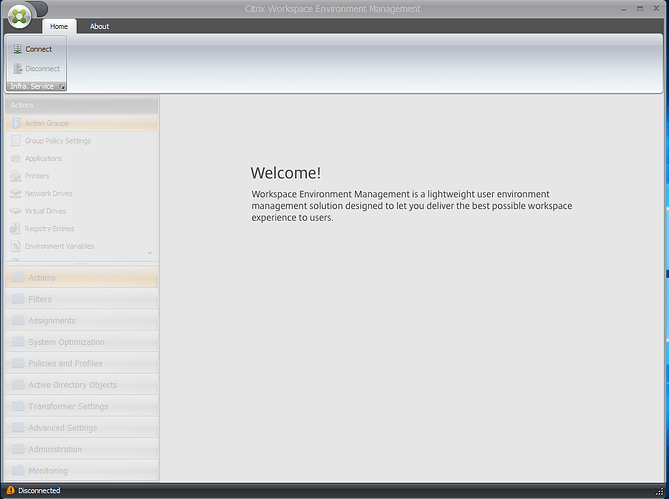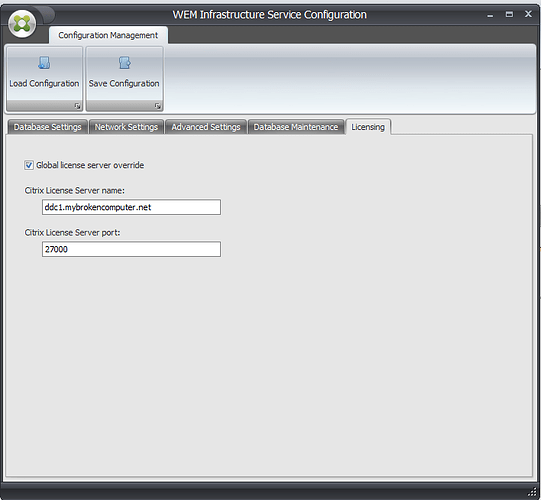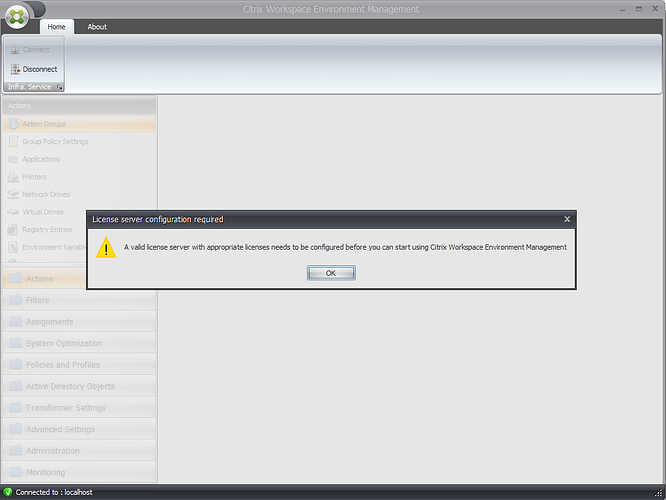This is a sub post of the master Citrix Lab environment in sixty minutes
If you have come this far in the blog post, well done. It’s been a long slog, but the end is in site. We are well into the “nice to have” components of Citrix. This brings is to Citrix Workspace Environment Manager, one of the real powerhouses in the Citrix admins arsenal. So, what is WEM, and why should I care about how to install it. Here is the official Citrix explanation.
Workspace Environment Management uses intelligent resource management and Profile Management technologies to deliver the best possible performance, desktop logon, and application response times for Citrix Virtual Apps and Desktops deployments. It is a software-only, driver-free solution.
Resource management - To provide the best experience for users, Workspace Environment Management monitors and analyzes user and application behavior in real time, then intelligently adjusts RAM, CPU, and I/O in the user workspace environment.
Profile Management - To deliver the best possible logon performance, Workspace Environment Management replaces commonly used Windows Group Policy Object objects, logon scripts, and preferences with an agent which is deployed on each virtual machine or server. The agent is multi-threaded and applies changes to user environments only when required, ensuring users always have access to their desktop as fast as possible.
Lots os nice words, but what does that mean. Think of WEM as a complimentary tool to GPO, with some added “spice”. One of my all time favorite pieces of WEM, is to control the amount of CPU or RAM that a session can use. This is especially important for those of you who are doing session based computing and have to deal with the 'noisy neighbor’s So, let’s get on with installing the components, of which there are several.
Citrix Workspace Environment Management Infrastructure Services Setup
Citrix Workspace Environment Management Console Setup
Citrix Workspace Environment Management Agent Setup
Below is a screen capture of what is in the .zip file that you download from the Citrix website.
No instructions, a readme file. Nada. So, here we are. The first thing we are going to need to do is get the ‘server’ components of WEM installed. In WEM parlance, that is the infrastructure server. So double click on Citrix Workspace Environment Management Infrastructure Services Setup and follow the prompts/ The first of which is to install the prerequisites that are more than likely missing from your server.
Hit next, and allow the prerequisites to install. Now onto the core application.
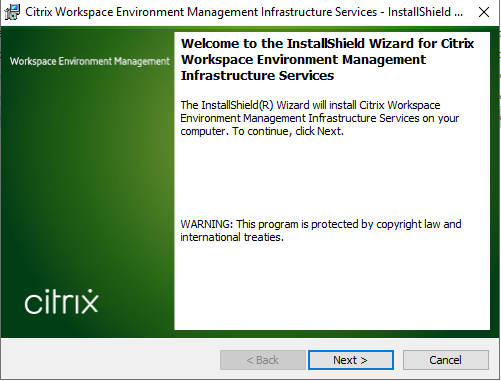
Pay the lawyers, by accepting the EULA.
Tell the installer who you are.
We are going to want to do a complete install, but for those of you who are curious, here are the custom options also.
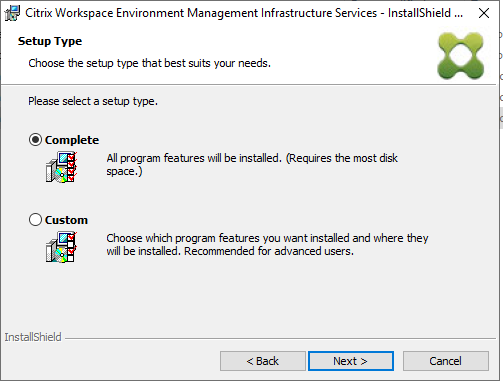
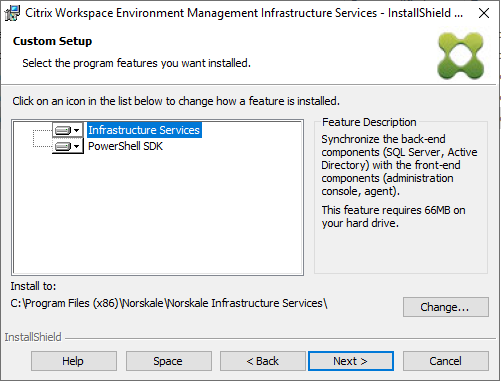
The installer is pretty light, so it installs in a matter of seconds.
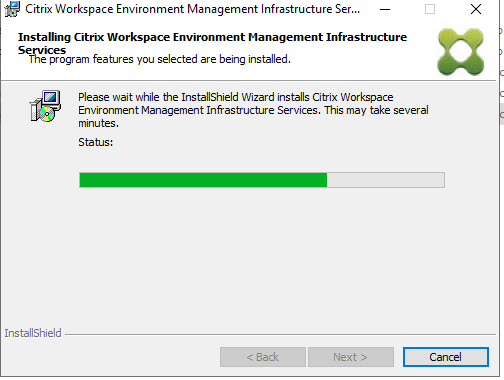
Once installed, we need to configure WEM with a SQL database. As far as I am aware, SQL Express is not supported, so you will need a ful SQL server . Good thing we did that earlier in this post eh?

As this is a brand new installation, we are going to have to create a database.
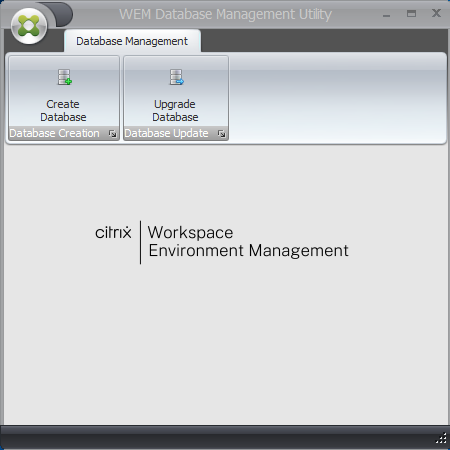
We need to provide our SQL environment information. Be sure the appropriate firewall ports are open on your SQL server to allow the connection to occur.
You have the option to use integrated windows authentication, or define a separate account. To keep things simple, we are going to use Windows authentication.
Security time! We need to define our administrators. As this is our lab, we are going to use Domain Admin. Do NOT do this in a prod environment. Remember Role Based Access Control (RBAC).
Once done, it asks you to confirm your settings, before creating the database.
Let it churn away as it creates the database, and all the tables. This can take a little while.
If all goes well, you will see this.
Click finish. That’s it for the DB config, so we can close out this app. We now need to install the Citrix Workspace Environment Manger Console Setup application.
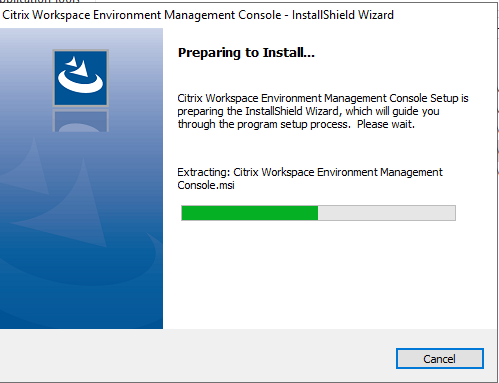
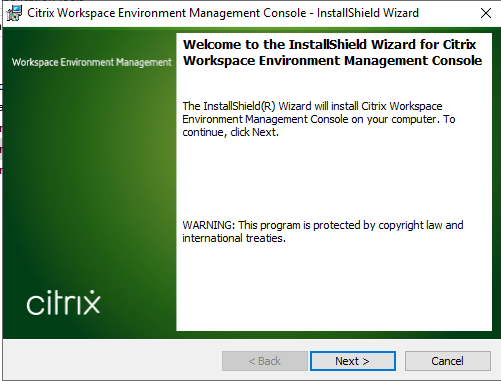
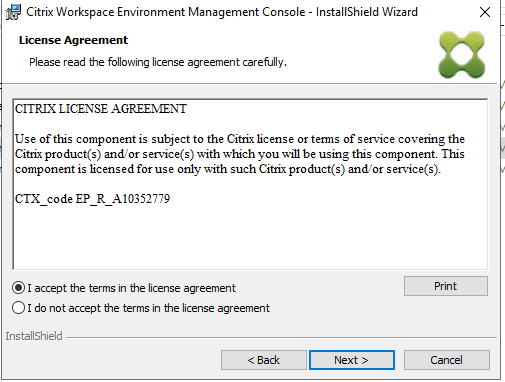
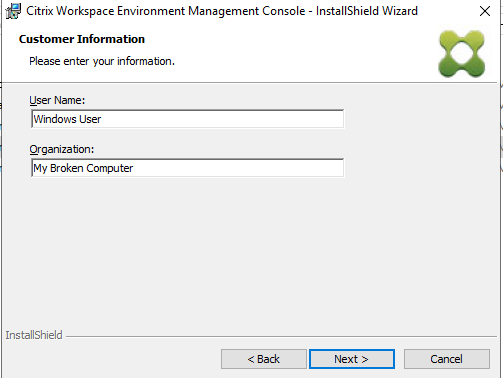
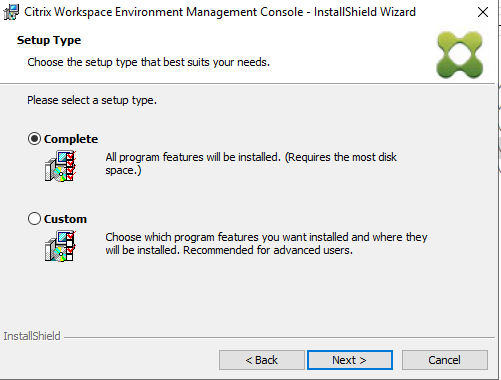
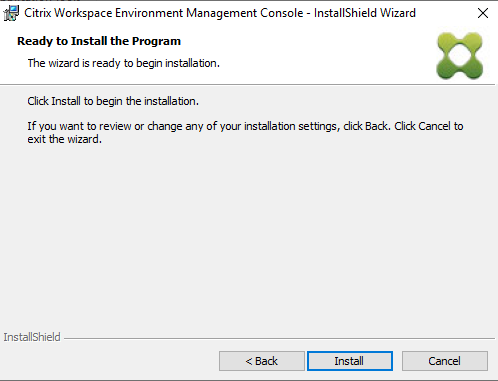
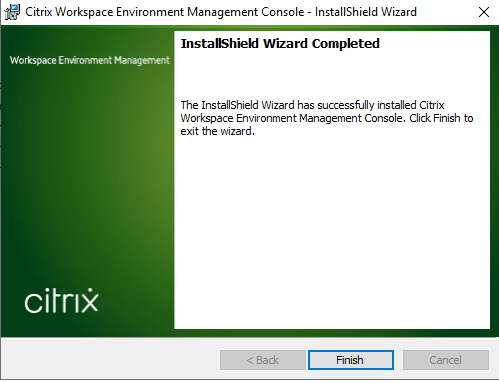
We should now see the WEM Administration Console under the start menu.
After clicking on that, we see the following which could be concerning if you did not know WEM was originally developed by a company called Norskale. Come on Citrix, time to update this.
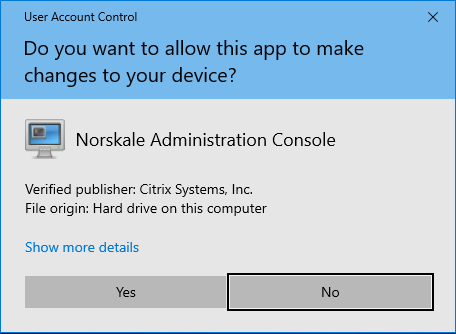
Now that the console is installed, we need to connect it to our infrastrucutre, by clicking on the connect button in the top left.
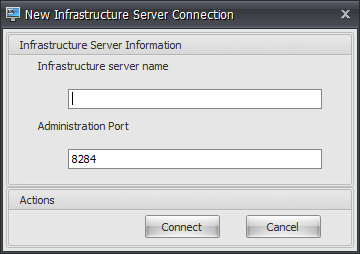

In our case, we are connecting to local host, so lets’ go!
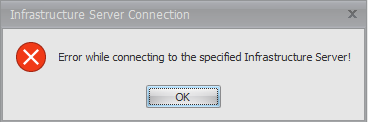
Or let’s not.
After poking around, it looks like the Norskale (remember those guys)Infrastructure Service was installed as a manual service and needs to be started manually. I have also changed the startup type to automatic.
Now, lets try and connect again shall we?
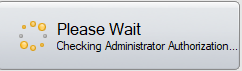
That looks more promising.
Until its not.
Into event viewer we go. And look what I found here. No where have I seen mention of any licensing, so time to dig some more.
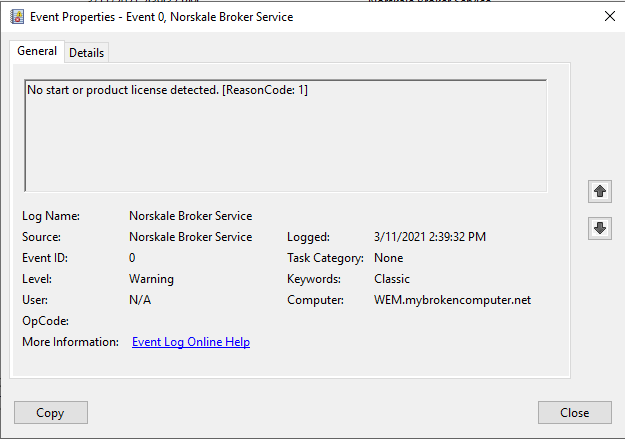
I go back into the DB utility, and discover that there is a non mandatory field for license server, so I populated that, and tried again.
Now when trying to connect the console to the infrastructure, I get a license error, which I thought I just fixed.
From here click on about, and configure license server.

Now I get this.
A valid license serer with appropriate licenses needs to be configure before you can start using Citrix Workspace Environment Management. OK, all the firewall ports are open, and the license server is configured correctly, so let’s look at the licenses in the license server.
From what I can tell, the starter license that comes with the Citrix 30 day trial will NOT work with WEM. So, sorry about that. I am going to reach out to CItrix to see what can be done about it.